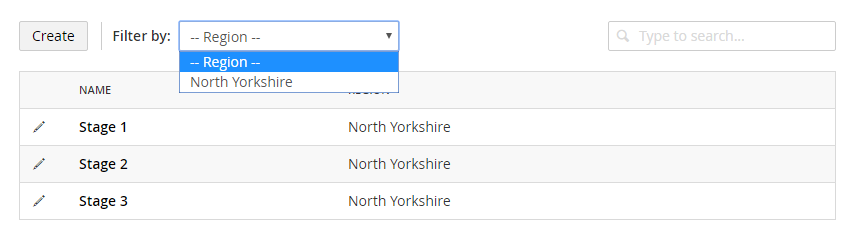Listview
UI-O-Matic also provides the option to display your objects in a listview (since the tree isn't the best choice when working with a lot of data).
UIOMatic Attribute RenderType Property
You can specify the render type on the UIOMatic attribute (by default this is set to Tree)
[UIOMatic("dogs", Dogs", "Dog", FolderIcon = "icon-users", RenderType = UIOMaticRenderType.List)]
Now you won't see the items in the tree anymore but in a list view
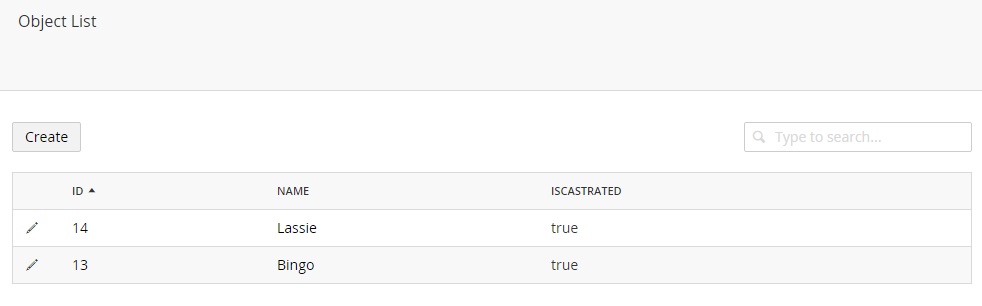
You can sort the listview by clicking on the table headers and the listview is also searchable.
Decorate properties with the UIOMaticListViewField attribute
As with the editor, in order for fields to be displayed in the list view, they must be decorated with the UIOMaticListViewField attribute
[UIOMaticListViewField]
You can also specify additional parameters
- Name, a friendly display name for the property, otherwise the property name is used
- Order, sets the order in which this item should appear in the list
- View, if you wish to change the default label view
[UIOMaticListViewField(View = UIOMatic.Constants.FieldViews.Image)]
There are a couple out of the box views you can use
- label (default)
- image
Besides the out of the box ones you can also use a completely custom one
[UIOMaticListViewField(Name = "Location", View = "~/App_Plugins/Example/map.static.html")]
Adding a list view filter with the UIOMaticListViewFilter attribute
When listing a lot of items, you may want to have a way of seeing a sub-view of the list by a given property, for this you can use the UIOMaticListViewFilter attribute
[UIOMaticListViewFilter]
You can also specify additional parameters
- Name, a friendly display name for the filter, otherwise the property name is used
- KeyField, a reference to an alternative model property to use as the unique key whilst still using the current property as the dropdown text (useful if the property is a reference to another model and the decorated property is a
ResultColumn) - View, if you wish to change the default dropdown view
- Config, if you wish to pass config data to your custom view (the default view doesn't need any)
By simply applying this attribute to a field, a filter dropdown of all distinct values will be shown which will automatically filter when a selection is made.